
Too many tabs, not enough focus?
You’re buried in bookmarks, hunting for the information you need. Then you remember Dropbox Dash was built to organize files, making sense of your work so you don’t have to.
It’s true: Dash was designed to simplify your digital file organization. And with Stacks, you can turn scattered content into streamlined project workspaces you can share instantly.
But how?
By the end of this guide, you’ll know:
- What Stacks are and why they’re useful
- How to create a Stack with any documents or links
- Assign sharing permissions to the right people
- Share a Stack with your team and anyone else
Need help getting set up? Visit the Dash Help Center for step-by-step guidance and tutorials.
Don’t have Dash yet? Try a demo or talk to sales to get started.
What are Stacks?
Think of a Stack as your team’s collective brain for organizing digital files. It’s one project workspace where everything you need for an initiative lives, ready to be shared internally or externally.
You can build these smart collections from:
- Files and folders in Dropbox
- Links from your everyday project collaboration tools (Google, Notion, Adobe, and more)
- Meeting notes, decks, or any other project assets
Why use Stacks?
- Stay organized: Group related content from multiple sources in one place
- Share easily: Send the entire collection in just one step—no need for endless link hunting
- Collaborate better: Comment directly on items so feedback stays clear and connected
- Get quick answers: Summarize or ask questions about content in a Stack without opening each file individually

Set up your first Stack
1. Create a new Stack
- From your Dash home screen, select the “+” button from the side bar menu or select “New Stack” from the Stacks homepage
- Give your Stack a name to let teammates know what it is
- Optional: Add a description to include more information and context about your Stack
2. Group everything in one place
You can add items to your Stack in a few different ways:
- Copy and paste a link into the “Search or paste a link” bar
- Search your connected apps for what you want included and select the “+” button to add it
- Dash suggests content based on your title and existing items—just select the “+” button to add the recommendations you want
- Optional: Add notes to provide context or instructions
Pro tip: Connect the apps you use every day, like Gmail, Canva, Slack and Miro, so you can easily pull in files without leaving Dash.
.png)
3. Keep it organized and current
- Arrange items in the order that makes sense for your project: chronologically, by priority, or grouped by type
- Keep only the most up-to-date versions to avoid confusion
Organize, share, learn, and collaborate with ease
Ready to do your best work? Dash Stacks helps your team understand faster and contribute sooner.
4. Share with the right people
- Select “Share” and choose who can view or edit
- Pass it to your team for internal project collaboration, or send a view-only link to outside clients or partners
5. Work smarter with AI chat
- Summarize the entire Stack in seconds
- Without opening each file, ask context-specific questions like “what’s our messaging?” or “key delivery dates?”
*Note: AI summaries work within one Stack, not across all Stacks
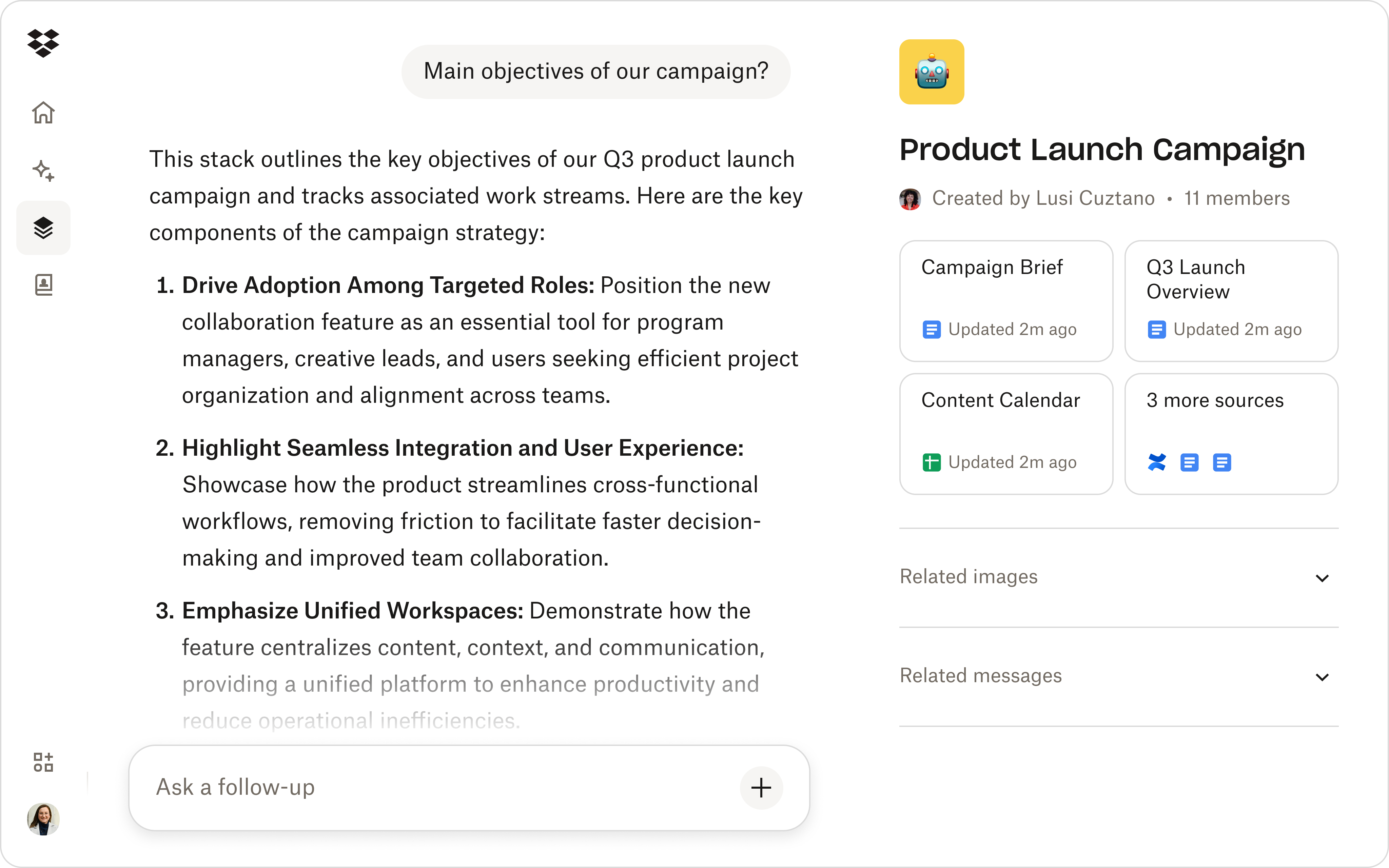
Make the most of Stacks
Now that you know the facts about Stacks, here are a few more ways they can help you streamline file organization and boost productivity.
- Onboarding kits: Add all training materials, team docs, and tools to one Stack, so new hires can quickly get up to speed
- Project hubs: Store plans, briefs, assets, and timelines in one accessible spot
- Launch packages: Share final marketing, sales, or product launch assets in a polished, branded collection
Ready to start your first Stack?
Log in to your account, pick a project you’re working on, and try turning it into a Stack. You’ll see how quickly and easily it becomes your team’s go-to digital filing system—and the one project workspace everyone looks for answers.
Keep exploring. Keep experimenting. And let Dash handle the busywork.
Get started with Dash
.webp)

.svg)


