
You want the benefits of a knowledge base—but how do you build one that works?
Whether it’s providing quick access to extensive onboarding guides, dry policy documents, or important project notes, creating a usable knowledge base is one of the best ways to alleviate annoying business problems. Knowledge bases can help to reduce repeat questions, speed up teamwork, and give your business a productivity boost.
However, too often that goal gets lost. Content is dispersed across platforms, nobody knows what version is the final one, and by the time you build something usable—it’s already become out of date. That’s because traditional knowledge bases are often slow, siloed, and hard to maintain.
In this guide, we’ll walk you through how to build a knowledge base that truly works for your team—and show you how Dash can take the hassle out of getting it set up.
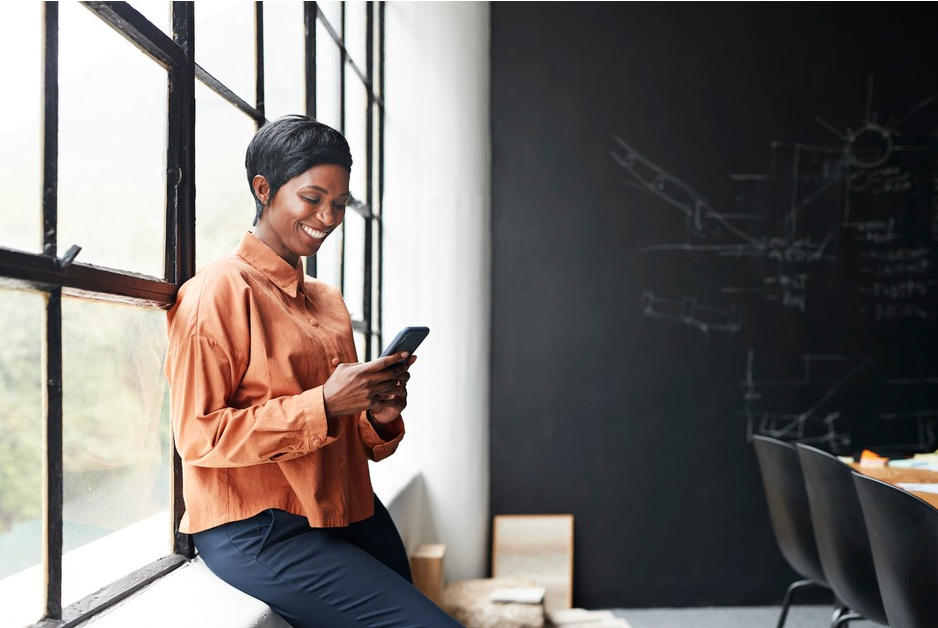 | Asset type<br><br>[x] Static image<br>[ ] Animation<br>----------<br><br>Asset source: https://author-dropbox-prod.adobemsbasic.com/assetdetails.html/content/dam/dropbox/warp/en-us/formswift/GettyImages-1210533763.jpg<br><br>Alt text: A person sits by a window in front of a blackboard while looking at their phone and smiling. |](https://cdn.prod.website-files.com/663e71e504b379e60a67dde9/6874f999d297d4daf864fbb0_H6nG5vps.png)
What makes a great knowledge base?
A great knowledge base should do the following effectively if it’s going to be useful for teams:
- Answer real questions—starting with the stuff your team asks every week
- Stay connected—by linking tools, files, and workflows so everything’s in one place
- Be easy to search—it should be able to use natural language, so nobody will have to memorize file names
- Scale with your team—it should have the capacity to grow as you do
- Give the right access—not everything should be visible to everyone, so you’ll need strong permissions controls
Luckily, simple tools can make it easy to connect, search, and scale from where your business knowledge already lives.
How to build a knowledge base with Dropbox Dash in 7 steps
Dropbox Dash offers a smarter approach to knowledge management—bringing together your company’s content across all your most familiar tools (including Drive, Outlook, and Slack) with universal search capabilities and powerful organization features.
Creating a usable, scalable knowledge base doesn’t have to mean building everything from scratch or getting to grips with multiple tools. With Dash, you can turn the content your team already uses into a centralized knowledge base. This base is powered by AI and organized for clarity.
Here’s how to get started once you’ve got Dash:
1. Connect your company’s everyday work apps
Start by connecting Dash to the tools your team already uses—like Dropbox, Google Drive, OneDrive, Gmail, Slack, Notion, and an ever-growing list of other connected apps. Dash will begin syncing content automatically.
It’s a simple process because:
- No migrations are needed
- No new workflows are necessary, which then require training and getting used to
- Everything stays the same, but you get smarter access to the stuff you’re already working with
This simple first step is what makes Dash feel lightweight for teams but powerful for admins.
2. Create, gather, and store your knowledge content
Whether it’s onboarding guides, process documents, or policy files—make sure all of your core resources live in a connected app like Dropbox.
If you already have this content? Great—it’s ready to index in Dash. If you need help identifying what to include, we’ll cover that in the next section of the guide.
A good tip is to use a reliable, security-focused cloud storage provider like Dropbox, which makes version control and backup automatic—ideal for long-term clarity.
3. Set up universal search and AI-powered answers
Dash does the heavy lifting here. It indexes all your connected content and makes it searchable from one place. Here are a few tips to test it out and check that your data is indexing properly:
- Use natural language when doing a universal search, like “latest Q4 budget deck” or “remote onboarding checklist”
- Ask questions and get AI-generated answers or document summaries using Chat in Dash
- Dash understands context, so feel free to talk to it like you would a human—and you’ll get a human-like reply
Dash gives you superhuman capabilities, like having your own internal search assistant with instant recall and full visibility over all your data.
4. Organize your content into shareable Stacks
Stacks are one of the most important features in Dash. Stacks are smart suggested collections of related content grouped by project, team, or topic. Fantastic for project leaders who want an overview. Here’s how to do it:
- Create a Stack and call it “Marketing Playbook” or “New Hire Toolkit” and the Stack will search for relevant data
- You can add your own content to the Stack and share it with new team members or collaborators
- Let Dash suggest what to add to a Stack, which can help you catch relevant items you’ve forgotten about
Stacks keep your information organized and easy to find. This helps people understand things faster and join in on projects more quickly.
5. Customize your start page for quick access
The start page is your team’s personalized command center. It’s kind of like a homepage for all your important stuff. Here are a few things you can do with it to make your knowledge base more effective:
- Surface frequently accessed docs, recent meetings, or important links
- Tailor views by role, department, or individual need
- Give new hires all they need to hit the ground running or provide executives with a top-down view
Start pages give you clarity on what matters now and are updated in real-time to reflect changing projects.
6. Set access permissions to keep content secure
Not everyone needs to see everything. Dash makes it easy to set content access by role, department, or project, and provides a powerful admin console. With this, you can:
- Control who can view, edit, or share documents—across all connected platforms
- Empower admins to make permission changes instantly
- Get admin-level visibility and oversight—with top-notch security standards in Dash
This level of control helps prevent data exposure, reduce clutter for end users, and ensure the correct information reaches the right people. And only the right people.
Dash gives your knowledge base powerful data governance controls and the best protection—without the time-consuming micromanagement.
7. Keep your knowledge base up to date with usage insights
With the Dash admin console, you don’t have to guess what’s working. You can track it and refine your knowledge base with the following maintenance tasks:
- See what files or Stacks are most accessed, so you can gauge engagement
- Identify content gaps based on search trends
- Spot underused assets and clean them up to encourage people to use them
This helps you continuously improve and ensure your knowledge base stays accurate, relevant, and useful.
Now we’ll cover what kind of content your knowledge base actually needs—and how to make it useful for every team, from marketing to sales.
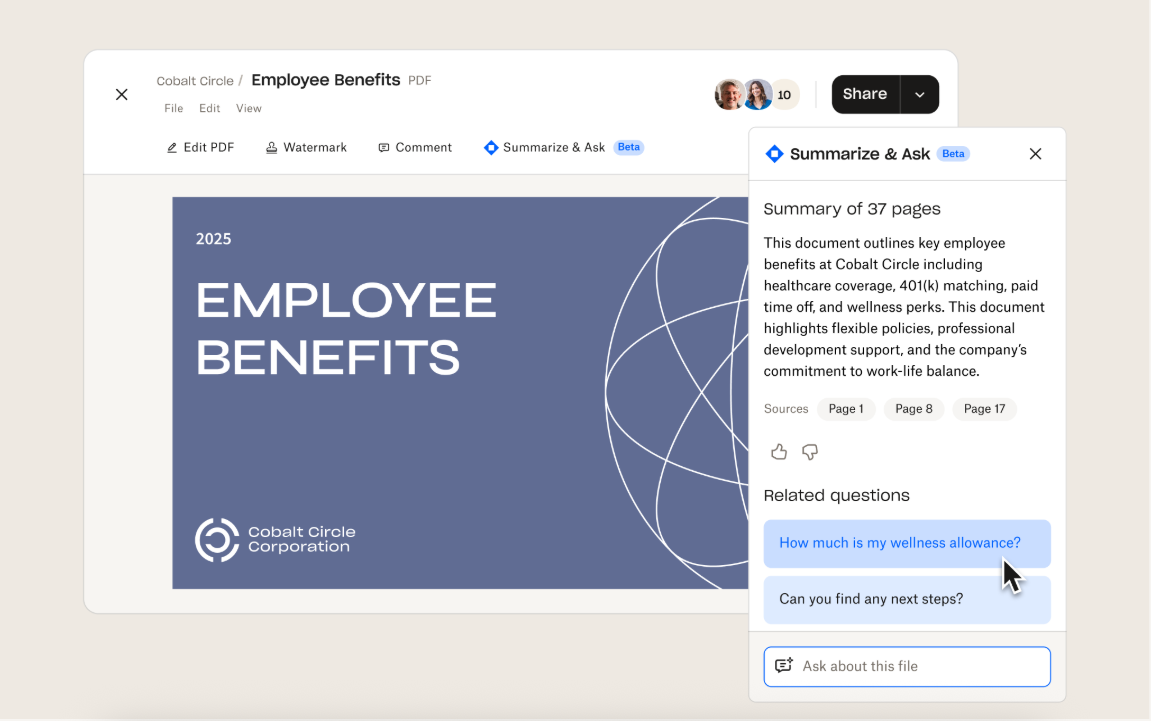
How to choose knowledge base topics
If you’re not sure where to start, that’s perfectly understandable.
Luckily, a good knowledge base doesn’t begin with hundreds of documents—it starts with a few essential topics that your team really needs and can expand organically from there.
The best way to find those is to identify questions people ask again and again.
Think about what interrupts your day the most, what everyone goes to a certain person for, or anything needlessly buried that should live somewhere searchable.
Here are some simple categories to get you started in populating your newly built knowledge base:
- Common employee questions—password resets, PTO policies, or other routine queries
- Onboarding checklists—new hire guides, required forms, tool access instructions, and other details
- How-to guides for tools—platform walkthroughs, admin settings, “how we use [X]” documents
- Policy or compliance info—security protocols, data handling guidelines, remote work policies, and others
- Campaign assets and creative files—marketing materials, design deliverables, brand content, or other relevant assets for a single project
- Team-specific workflows—how the sales team qualifies leads, how finance submits invoices, and so on
- Troubleshooting steps—quick fixes for common issues, which are especially handy for IT or operations teams
- Project templates or playbooks—campaign brief formats, quarterly planning documents, launch checklists, whatever’s relevant for your team to do their work
Start with what’s most useful and most requested, then build from there. With Dash, you don’t need to organize it all perfectly upfront—AI-powered search and smart Stacks make it easy to expand as you go. Just get the key content into your knowledge base and let the system work with you over time.
Navigate knowledge
Chat in Dash gives you human-like responses to queries about your files.
Best practices for building a knowledge base
Creating a knowledge base is an organic process and something that grows and evolves with your business. Luckily, with the right setup and a few simple habits, keeping it useful doesn’t have to be a time suck.
Here are some best practices to build a knowledge base that works for your team:
Organize content in context
Don’t just dump documents into folders. Group related materials—like campaign briefs, checklists, and templates—into shared collections (Stacks, if you’re using Dash) so teams can find what they need and see what goes with it.
Even though Dash understands context, it’s worth having a file naming convention for visibility and an easier overview.
Make search your starting point
Your knowledge base should be easy to search across tools, not just inside one app. Dash uses universal search and AI-powered answers, so people don’t need to know exactly what they’re looking for to find the right info.
Make sure that any search starts from Dash, which makes the likelihood of any wasted time hunting in app-specific search tools much lower.
Keep access controlled, not chaotic
Set clear permissions from the start for a solid security foundation. With Dash, you can manage who sees what at the document level across connected tools—keeping sensitive content secure without slowing things down.
Try setting permissions in the admin console by role to make sure that only the right people have access to what they need to, and not to anything they don’t.
Use your knowledge base every day
The best way to keep your knowledge base useful is to make it part of your team’s routine. You can try referencing it in meetings when you launch and share it during any future onboarding.
The more people use it as a daily launchpad the better. With the start page in Dash, which surfaces your most-used files and updates automatically, doing so every day is simple—from CEO to intern.
Update based on what people actually use
With usage insights from the admin console, you can see what content is getting clicks—and what isn’t. You can use that data to keep your knowledge base relevant by refreshing what’s out of date, archiving what’s unused, and highlighting what matters most.
Make it easy for anyone to contribute
A great knowledge base is a company-wide effort. Leaders should create clear guidelines and give every team a place to document what they know. The more your organization shares with each other, the smarter it gets.
With Dash, these best practices are built-in and come with intuitive controls—so your knowledge base can evolve naturally alongside your team and never become stale.
Frequently asked questions
How do I create an internal knowledge base?
Start by identifying your most-used tools and collecting essential team knowledge. Then, choose a platform that lets you store and search across everything easily. Tools like Dash simplify the process by connecting to existing apps and turning them into a searchable knowledge base with no extra uploading required.
What is a knowledge base example?
A good knowledge base might include a “New Hire Starter Kit” with checklists, tool access links, and FAQs, or a centralized policy library with up-to-date compliance documents. However, it can also include how-to guides for more routine things like submitting expenses, updating CRM records, or resetting an account. Dash lets you organize content into Stacks that group related files together, so teams always know where to find what they need.
How do you create a knowledge base in Excel?
Technically, you can start a knowledge base in Excel by listing file names, links, and tags—but it’s far from scalable. You’ll quickly run into version control issues, broken links, and limited collaboration. If you're serious about building a knowledge base that grows with your team, platforms like Dash offer universal search, permission controls, and usage insights, which Excel simply wasn’t built to do.
Explore how Dropbox Dash can simplify knowledge management for your team
Building a knowledge base doesn’t have to mean building everything from scratch or switching to a new system. Dash helps teams organize knowledge across apps, tools, and departments, without the overhead.
If you're starting to centralize your company’s knowledge—or just looking for a smarter way to manage it—Dash offers AI-powered search, smart organization tools, and robust permission controls that grow with your business.
If you want to see how this could work in your organization, get in touch with our team and explore what smarter knowledge management looks like with Dash—and the transformational impact it can have.
Get started with Dash
.webp)

.svg)


